在前一篇【工友】新增Lightbox中,
已經展示過 lightbox 的特效了,
為了方便大家,hung 還是直接在這裡展示一次

(請等網頁讀取完後,在點選圖片)
那就直接切入正題如何安裝吧,
在這裡 hung 僅以Pixnet 做教學,
=======================教學開始=======================
首先到 網誌管理/網誌描述 最下方加入以下語法
接著在到 版面管理/編輯CSS 在最上面加入以下語法
這樣就安裝完成了。
接下來要如何使用呢?
只要在需要加入圖片的地方,寫入以下的語法
注意:也可以使用進階編輯器貼圖,但是要切換至一般編輯器加入上面紅色文字,否則會無效果。
另外,也能用群組方式來顯示圖片 (Like:相本)
只要在 rel 後方,使用中括號指定群組名(本例使用ex),舉例如下:
這樣便能在圖片中顯示上下一張了,
展示如下:


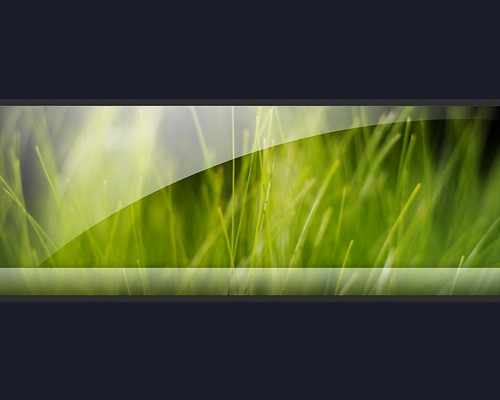
只要把滑鼠移到圖片的右上或左上,
就能看見效果了 :)
歡迎其他網友們製作其他部落格的使用教學,
本文採 姓名標示-非商業性-相同方式分享(BY-NO-SA) 方式分享 :)
參考資料:
● Lightbox 官網
● Wordpress-Lightbox plugin
●swf.com.tw
已經展示過 lightbox 的特效了,
為了方便大家,hung 還是直接在這裡展示一次

(請等網頁讀取完後,在點選圖片)
那就直接切入正題如何安裝吧,
在這裡 hung 僅以Pixnet 做教學,
=======================教學開始=======================
首先到 網誌管理/網誌描述 最下方加入以下語法
<!-- Lightbox start (Edited by hung)-->
<head>
<script type="text/javascript" src="http://hunguo.googlepages.com/prototype.js"></script>
<script type="text/javascript" src="http://hunguo.googlepages.com/scriptaculous.js?load=effects"></script>
<script type="text/javascript" src="http://hunguo.googlepages.com/lightbox.js"></script>
</head>
<!-- Lightbox end (Edited by hung)-->接著在到 版面管理/編輯CSS 在最上面加入以下語法
/*---------------------------------------------------------------
lightbox JS start (Edited by hung)
---------------------------------------------------------------*/
#lightbox{
position: absolute;
left: 0;
width: 100%;
z-index: 100;
text-align: center;
line-height: 0;
}
#lightbox a img{ border: none; }
#outerImageContainer{
position: relative;
background-color: #fff;
width: 250px;
height: 250px;
margin: 0 auto;
}
#imageContainer{
padding: 10px;
}
#loading{
position: absolute;
top: 40%;
left: 0%;
height: 25%;
width: 100%;
text-align: center;
line-height: 0;
}
#hoverNav{
position: absolute;
top: 0;
left: 0;
height: 100%;
width: 100%;
z-index: 10;
}
#imageContainer>#hoverNav{ left: 0;}
#hoverNav a{ outline: none;}
#prevLink, #nextLink{
width: 49%;
height: 100%;
background: transparent url(http://hunguo.googlepages.com/blank.gif) no-repeat; /* Trick IE into showing hover */
display: block;
}
#prevLink { left: 0; float: left;}
#nextLink { right: 0; float: right;}
#prevLink:hover, #prevLink:visited:hover { background: url(http://hunguo.googlepages.com/prevlabel.gif) left 15% no-repeat; }
#nextLink:hover, #nextLink:visited:hover { background: url(http://hunguo.googlepages.com/nextlabel.gif) right 15% no-repeat; }
#imageDataContainer{
font: 10px Verdana, Helvetica, sans-serif;
background-color: #fff;
margin: 0 auto;
line-height: 1.4em;
overflow: auto;
width: 100%
}
#imageData{ padding:0 10px; color: #666; }
#imageData #imageDetails{ width: 70%; float: left; text-align: left; }
#imageData #caption{ font-weight: bold; }
#imageData #numberDisplay{ display: block; clear: left; padding-bottom: 1.0em; }
#imageData #bottomNavClose{ width: 66px; float: right; padding-bottom: 0.7em; }
#overlay{
position: absolute;
top: 0;
left: 0;
z-index: 90;
width: 100%;
height: 500px;
background-color: #000;
}
/*---------------------------------------------------------------
lightbox JS end (Edited by hung)
---------------------------------------------------------------*/這樣就安裝完成了。
接下來要如何使用呢?
只要在需要加入圖片的地方,寫入以下的語法
<a href="大圖網址" rel="lightbox"
title="此圖片的敘述寫在這裡…"><img src=小圖網址></a>
注意:也可以使用進階編輯器貼圖,但是要切換至一般編輯器加入上面紅色文字,否則會無效果。
另外,也能用群組方式來顯示圖片 (Like:相本)
只要在 rel 後方,使用中括號指定群組名(本例使用ex),舉例如下:
<a href="images/image-1.jpg" rel="lightbox[ex]">
image #1</a>
<a href="images/image-2.jpg" rel="lightbox[ex]">
image #2</a>
<a href="images/image-3.jpg" rel="lightbox[ex]">
image #3</a>這樣便能在圖片中顯示上下一張了,
展示如下:


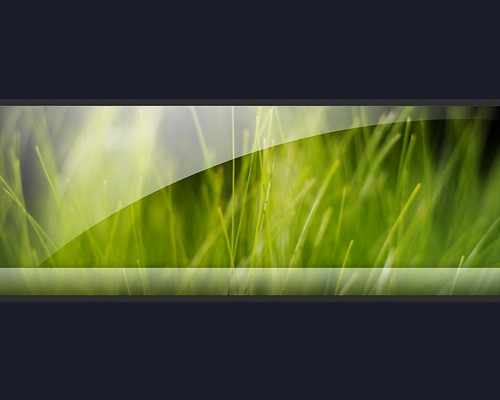
只要把滑鼠移到圖片的右上或左上,
就能看見效果了 :)
歡迎其他網友們製作其他部落格的使用教學,
本文採 姓名標示-非商業性-相同方式分享(BY-NO-SA) 方式分享 :)
參考資料:
● Lightbox 官網
● Wordpress-Lightbox plugin
●swf.com.tw
全站熱搜


 留言列表
留言列表
